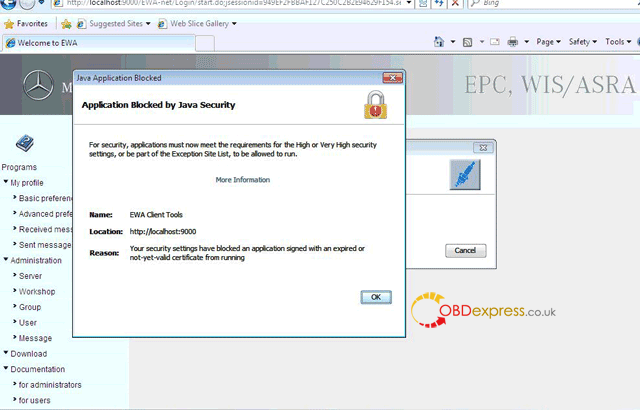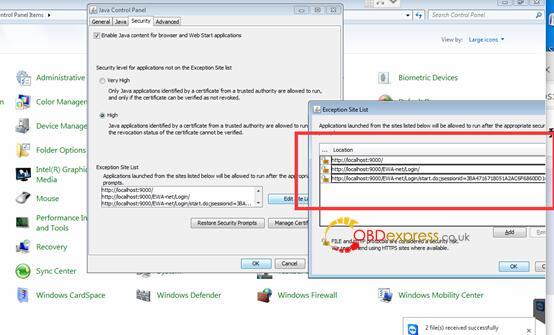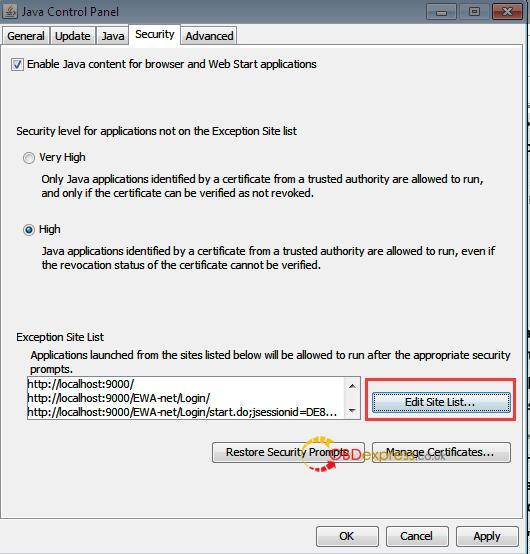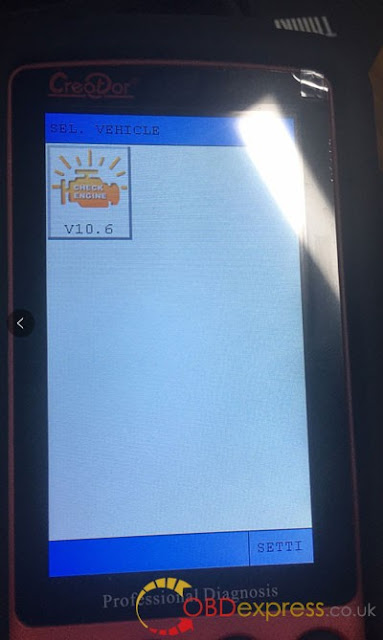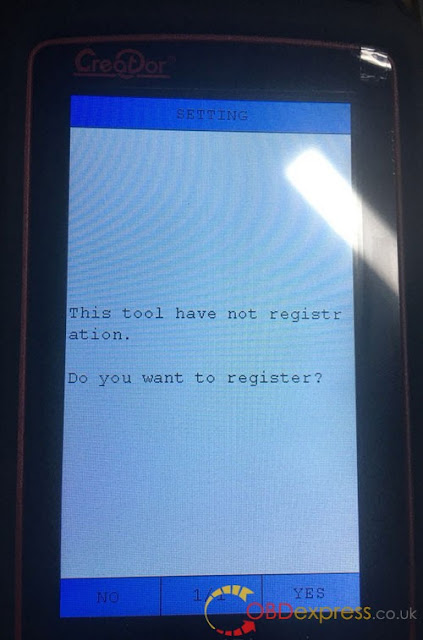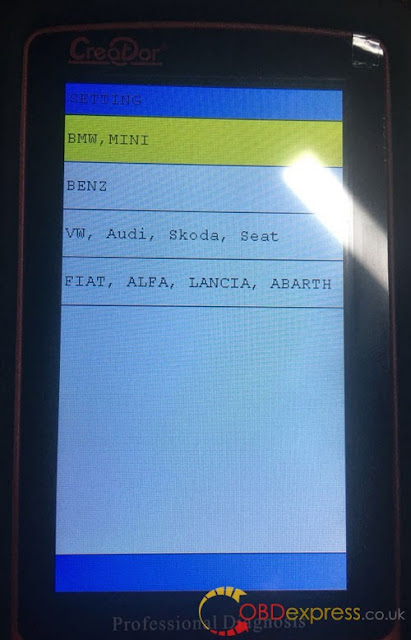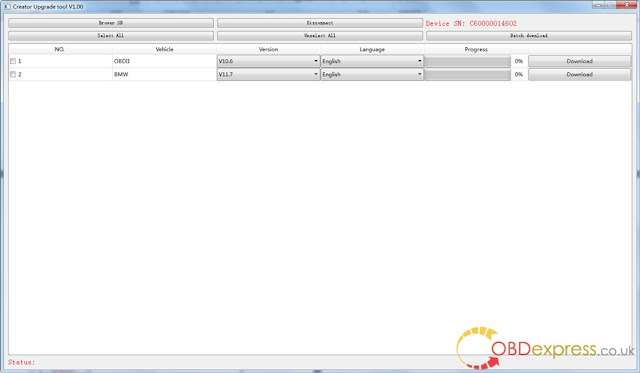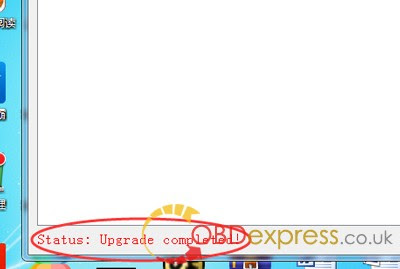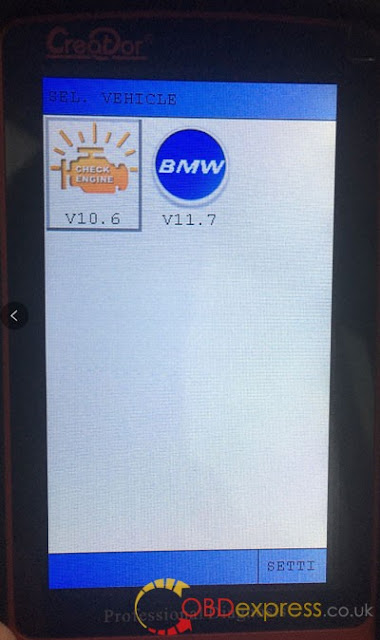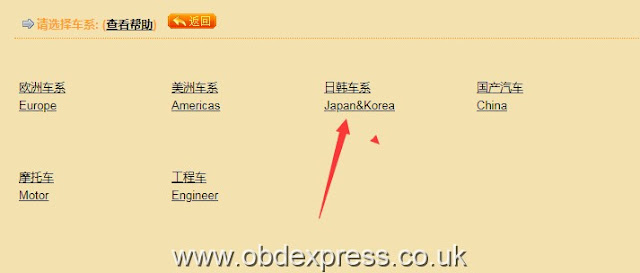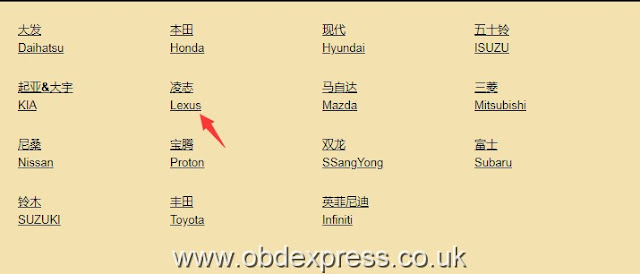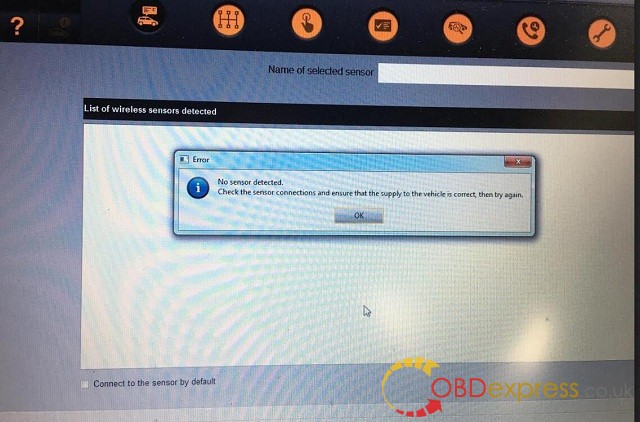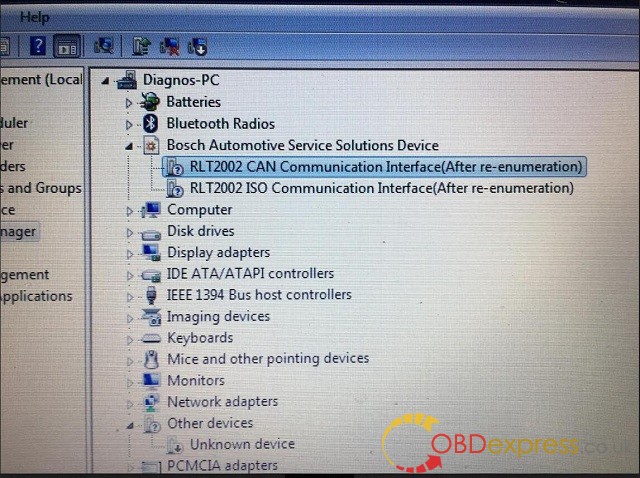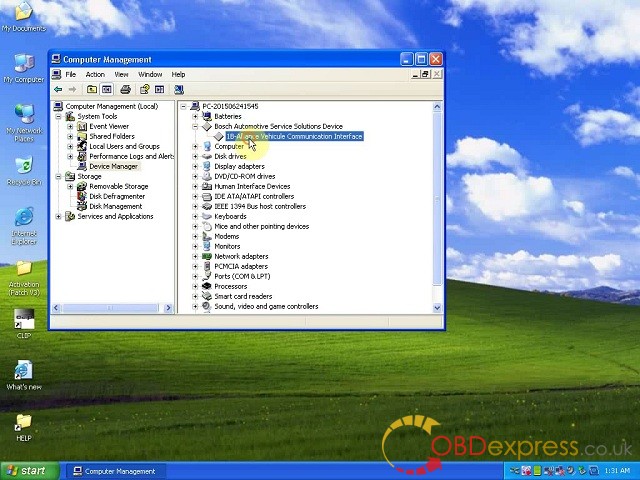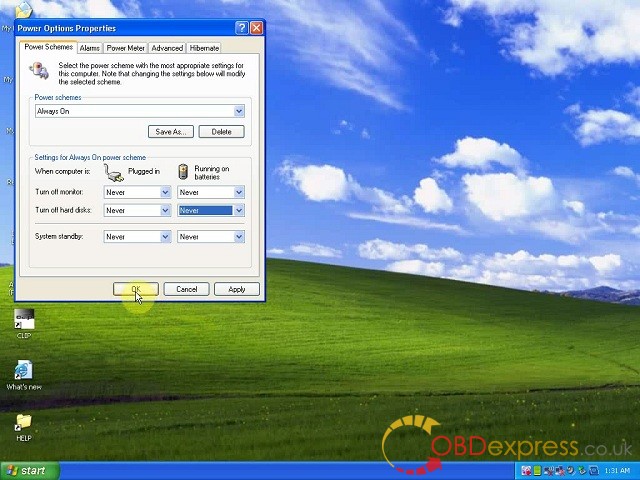obdexpress
Solved! MB Star 2020.06 EPC.net error “application blocked by Java Security”
Le 24/09/2020
When opening EPC.net and may get error “application blocked by Java Security” on SD connect c4 / c5 (Item No. SP100-E1 SP100-B, SP255, SP255-E).
Please do like this:
Go to Computer -> Start -> Control Panel -> Java -> Security -> In Exception Site List, copy and paste the following 3 links of EWA.
http://localhost:9000/
http://localhost:9000/EWA-net/Login/
http://localhost:9000/EWA-net/Login/start.do;jsessionid=09830CCA323DC5E3C3E9FB9A2EC1B32B.server1
One more question: which MB Star may have this error that I will notice?
Answer: if you got from obdexpress.co.uk, that is any of
Buddies, MB Star EPC.net error “application blocked by Java Security” has working solution now, thanks to obdexpress.co.uk engineer.
Good luck!
http://blog.obdexpress.co.uk/2020/09/24/fixed-mb-star-epc-net-error-application-blocked-by-java-security/
 Commentaires textes : Écrire
Commentaires textes : Écrire
How to...Launch x431 V Renault Megane DPF Regeneration
Le 04/09/2020
Launch x431 V is able to do Renault Megane 2013 DPF Regeneration,step-by-step below:
Go to “Reset” – “DPF REG.”.
Tap “OK”.
Select “Renault”.
Switch On ignition.
Select “Automatic Scan”.
Megane III / Scenic III.
Some useful information here for you to follow.
8
Warnings.
Info.
Warning.
It is necessary to activate the Ventilation Passenger Compartment in the Maximum speed. As well as the lamps of road.
And you can see driving by itself.
And live data all the time here.
We wait until it finish 100%.
Particle Filter regeneration successful.
Switch off the lamps of road, and deactivate the passenger ventilation.
All right, that’s about how you do DPF regeneration with Launch X431 V(X431 PRO)
Source:http://blog.obdexpress.co.uk/2020/09/04/launch-x431-v-renault-megane-dpf-regeneration/
 Commentaires textes : Écrire
Commentaires textes : Écrire
Creator C600 registration and upgrade step-by-step guide
Le 28/08/2020
Here is the step-by-step instruction on how to register and install BMW software on Creator C600 obd2 code reader
Part1: Creator C600 register:
1. The Creator C600’s interface will be displayed when it is powered on for the first time
2 Click YES or the fourth button, the interface will be displayed below:
3. Select the car model you needed, press OK
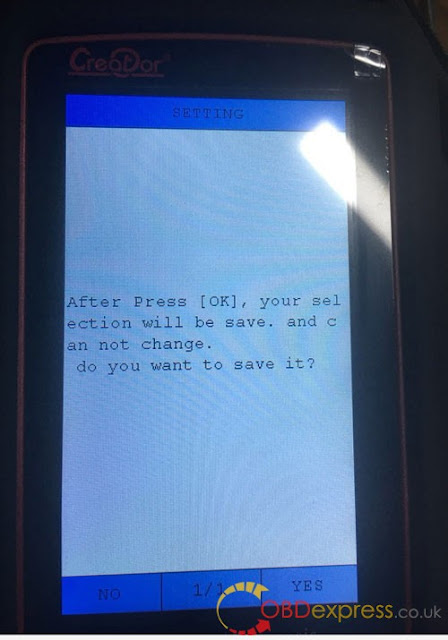
NOTE : After press [OK], your selection will be save and can not change.you can: Press no to exit, press yes to continue
4. Then Press OK or press the Fourth button to complete the registration
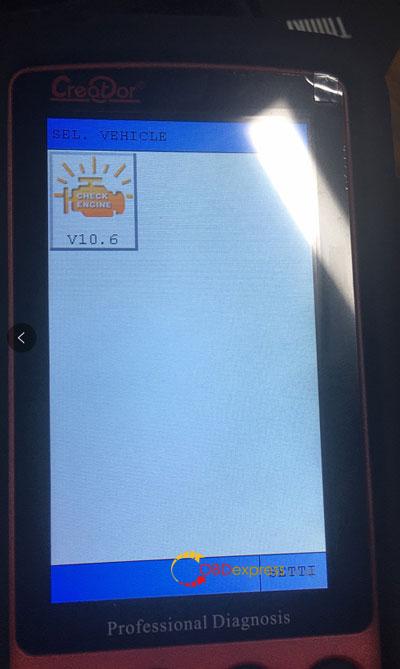
Part2: How to update BMW software on Creator C600 Professional Multi-System Scanner
5. Remove SD card from Creator C600 code reader after power off , then insert it into the computer, click on the SD card /creator/sys/CONFIG.BIN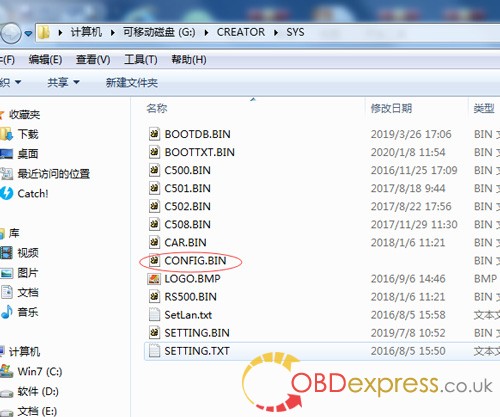
Delete the CONFIG.BIN file, then reinsert the SD card into the Creator C600 , and power on.
6. Turn off the power again, then remove the SD card, and then insert it to the computer
7. Go to official website to download the upgrade tool software, URL: http://www.szcreator.com/page105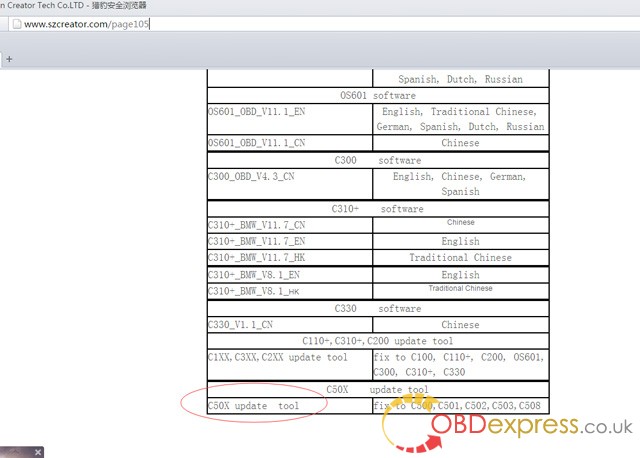
8. Download the C50X update tool and install it. After the installation is complete, . Run this software and the following interface will be displayed below:
and the following interface will be displayed below:
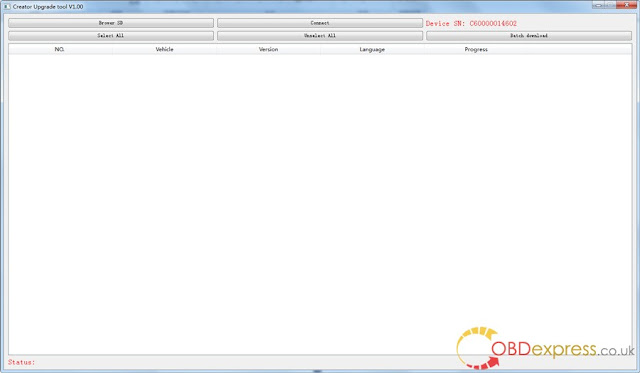
9. Click BROWER SD, select the drive letter of the SD card, and click [Select File]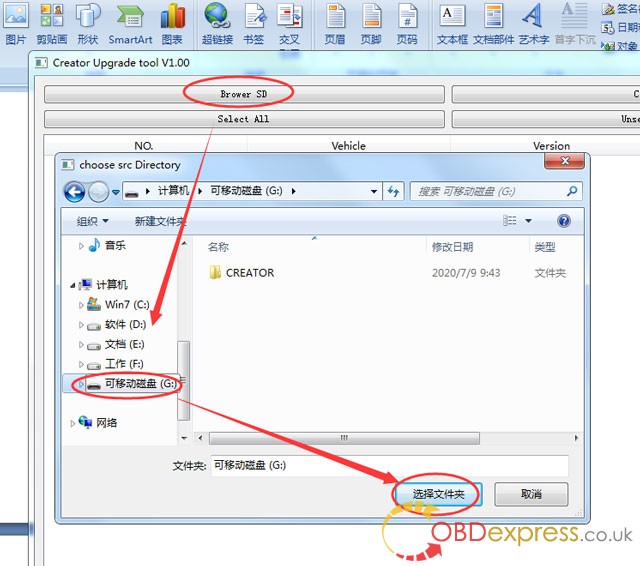
The software will read the product serial number, and then click the [CONNECT] button: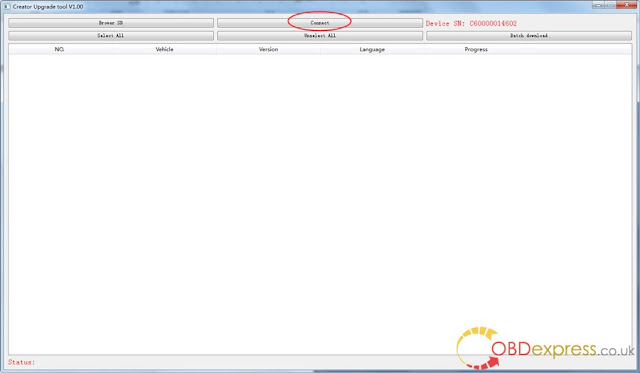
10.Car model support list:
11. Click the [DOWNLOAD] button,the upgrade tool will automatically download the software and save it to the SD card.
12. Upgrade complete!
13. Finally, remove the SD card from the computer and insert it into C600, then power on C600.
BMW software update successfully!!!
Note: At present, deleting CONFIG.BIN file is a necessary step.
Source:https://www.obdexpress.co.uk/service/how-to-register-creator-c600.html
 Commentaires textes : Écrire
Commentaires textes : Écrire
How to solve cannot find Lexus model After updating digimaster3?
Le 26/08/2020
Q: Will Yanhua Digimaster III support Lexus Odometer Correction? After updating the digimaster3 mileage programmer, I cannot find a Lexus car model.
A: Please try to find it from the-> Japanese& Korean cars->Lexus
If also cannot find please go to Digimaster 3 menu “Management”-> delete DEVI file, and then update again.
Related post
How to adjust mileage for Lexus RX270 2015 with Digimaster3?
 Commentaires textes : Écrire
Commentaires textes : Écrire
How to fix Renault Can clip "No Sensor Detected" error?
Le 13/08/2020
Renault Can clip clone (Item No. SP19-A) got error “No Sensor Detected, check the sensor connections and ensure that the supply to the vehicle is correct, then try again”. Please look at the following 3 images.
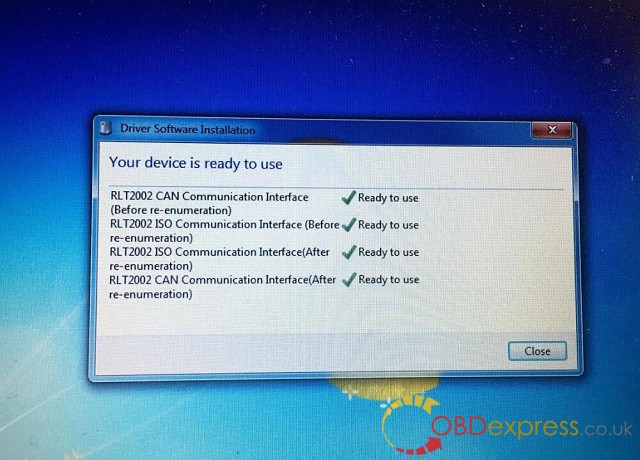
Possible reason for “No Sensor Detected“:
The software cannot recognize the Renault CAN CLIP diagnostic interface
Ho to solve “No Sensor Detected“?
1st step: please ensure the Renault CLIP driver is installed successfully:
–>> Renault CAN Clip V195 Windows 7 Install
CLIP driver installation completes after running Crack Renault CLIP, installing Renault CLIP software, setting up CLIP properties, registering CLIP.
Here goes to install CAN CLIP v163/v162driver software….
The driver software is automatically installed
Open computer management
select Device manager->Bosch automotive service solution device->18-alliance vehicle communication interface
close Computer management
Open Display properties
Go to screen saver->power and setup:
power scheme: Always on
Turn off monitor: never, never
Turn off hard disk: never, never
System standby: never, never
Click on Apply, then OK to exit
if the driver has been set up as above, try run CLIP again. If the error message remains, please try the solutions below.
2nd, check the connection of the Renault can clip diagnostic tool and the car.
Using the OBD-II cable to connect the can clip the unit to the OBD port on the car
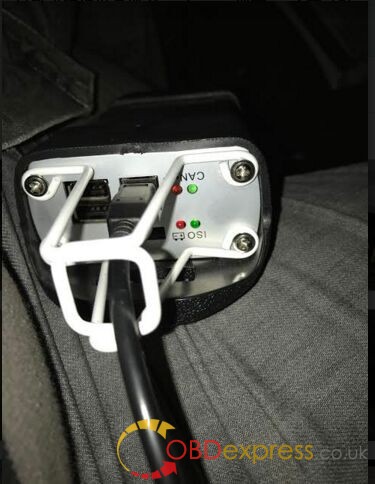
And if all is well connected, the four LEDs should be lighted.
Good luck!
Renault Can clip clone tech support:http://blog.obdexpress.co.uk/
 Commentaires textes : Écrire
Commentaires textes : Écrire