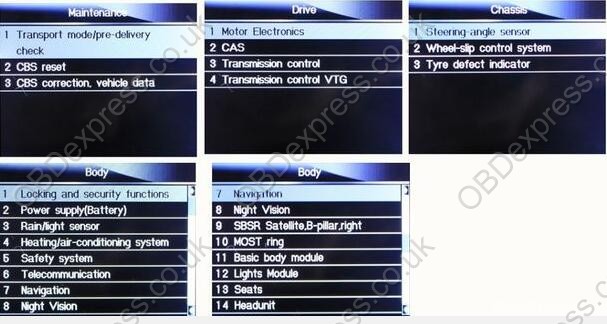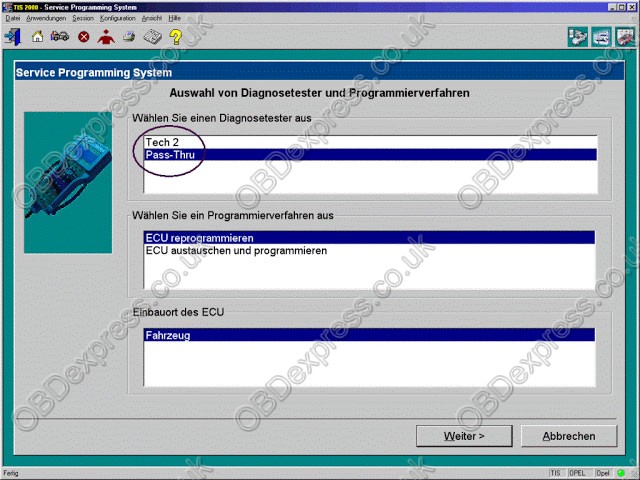obdexpress
How to use Easy Key Maker Honda key programmer via OBD?
Le 27/06/2018




 Commentaires textes : Écrire
Commentaires textes : Écrire
Foxwell NT520 (NT510) on BMW X5: Success!
Le 25/06/2018
I borrowed a friend’s BMW NT510 (now it has another new NT520, the same on BMW) to reset my wife’s X5 remaining mileage countdown after I refilled the DEF. I was really impressed with his Foxwell with all the options that were given for BMWs.
Here are screen shot pics that I found online of some of the BMW functions …
Hope it helps.
 Commentaires textes : Écrire
Commentaires textes : Écrire
Ford/Mazda IDS 109 Download: 100% Tested with VXdiag VCX Nano
Le 22/06/2018
Free Download Ford/Mazda IDS software version 109 for VXdiag VCX Nano:
Ford IDS 109 download:
Mazda IDS 109 download:
No password!
100% tested by Allscanner
Works perfect with VXdiag VCX Nano Ford/Mazda
- Programming & Installation of new ECUs……….worked!
(PCM, ABS, Instrument Cluster, Air Bag, Fuel Pumps, etc.)……….worked! - Live Data-stream with Recording & Playback Functions for main ECUs……….worked!
- Read & Clear Diagnostic Trouble Codes (DTCs)……….worked!
- Set, Adjust or Remove Speed Governors……….worked!
- Automatic vehicle recognition……….worked!
- New Software Re-flash for Existing ECUs……….worked!
- All Other Dealer Functions……….worked!
- Steering Angle Resets………………….worked!
- Guided Fault Finding………………….worked!
- Program New Keys………………worked!
- DPF Regeneration………………worked!
- Brake Bleeding………………………………..worked!
- Injector Coding……………………………………..worked!
Src:
http://blog.obdexpress.co.uk/2018/06/22/ford-mazda-ids-109-download-100-tested/
 Commentaires textes : Écrire
Commentaires textes : Écrire
Ford/Mazda IDS 109 Download: 100% Tested with VXdiag VCX Nano
Le 22/06/2018
Free Download Ford/Mazda IDS software version 109 for VXdiag VCX Nano:
Ford IDS 109 download:
Mazda IDS 109 download:
No password!
100% tested by Allscanner
Works perfect with VXdiag VCX Nano Ford/Mazda
- Programming & Installation of new ECUs……….worked!
(PCM, ABS, Instrument Cluster, Air Bag, Fuel Pumps, etc.)……….worked! - Live Data-stream with Recording & Playback Functions for main ECUs……….worked!
- Read & Clear Diagnostic Trouble Codes (DTCs)……….worked!
- Set, Adjust or Remove Speed Governors……….worked!
- Automatic vehicle recognition……….worked!
- New Software Re-flash for Existing ECUs……….worked!
- All Other Dealer Functions……….worked!
- Steering Angle Resets………………….worked!
- Guided Fault Finding………………….worked!
- Program New Keys………………worked!
- DPF Regeneration………………worked!
- Brake Bleeding………………………………..worked!
- Injector Coding……………………………………..worked!
Src:
http://blog.obdexpress.co.uk/2018/06/22/ford-mazda-ids-109-download-100-tested/
 Commentaires textes : Écrire
Commentaires textes : Écrire
GM Tech2 Program A Module:Pass-Through Or Go-Between
Le 21/06/2018
For program a module with GM Tech2 scan tools,there are two methods. One is pass-through and the other is using the Tech 2 as a go-between.
How to do?Here we go:
1.The pass-through is to use with a laptop in the vehicle and it just uses the Tech 2 as the connection between. This is the fastest and easiest way to do it.
That is, the data are directly downloaded from the PC to the ECU in the vehicle.
Although the GM Tech 2 is still necessary in the mode, the data entry and the download control is done directly at the pc. Altogether, the method is faster, and it is recommended when a pc with TIS2000 software is within 3m of a vehicle.
- Connect Tech 2 to the vehicle.
- Connect Tech 2 to the PC switch on Tech 2.
- Start TIS 2000 on the PC.
- Select the icon ‘Service Programming System’ (Fig. 1) on the TIS2000 start page.
- Start TIS 2000 on the PC.
- On the screen ‘Select Diagnostic Tool and Programming Process’ (See picture below) make a selection for
***Pass-Thru mode
***the reprogramming of an ECU that was not exchanged or the replacement/programming of a new ECU
***the ECU location.
Then clock ‘Next’ button.
2.The go-between method is for when you can’t bring the computer into the vehicle and uses the gm Tech2 scanner as a go-between.
You connect the Tech 2 to the vehicle and download the module information that you want to program. Then you disconnect, run to the computer running Tis2000, connect it to the computer and download the programming information for that module, disconnect again and run back to the vehicle, connect it and it automatically programs the module. It can take a long time depending on the module (PCM is the longest).
Have fun in GM Tech II programming!
Good luck!
Src:
http://blog.obd2eshop.com/gm-tech2-scan-tool-pass-through-vs-go-between/
 Commentaires textes : Écrire
Commentaires textes : Écrire